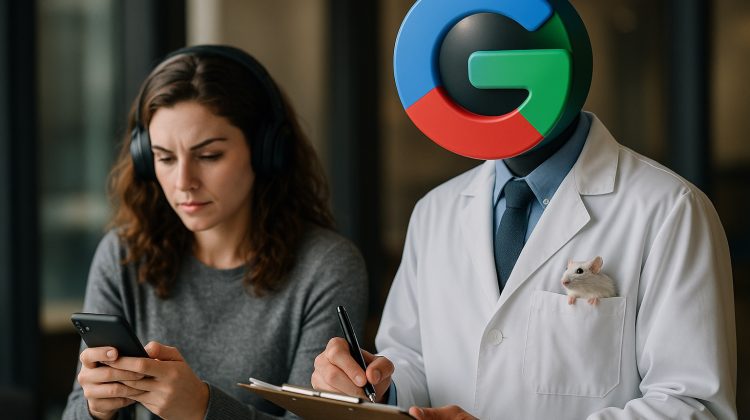
If you’ve been chatting with Google’s Gemini AI, thinking it’s a private heart-to-heart between you and your favorite algorithm, think again. By default, your conversations might be saved, analyzed, and even read by Gemini human reviewers to help “improve” the service. Translation: a stranger could theoretically see that time you asked Gemini about that really embarrassing or really personal topic that could make an IRL humanoid bestie blush.
Sometimes, though, privacy trade-offs aren’t entirely bad. Think about Google Location History in Maps: giving up some privacy means you get precise traffic updates, a history of where you’ve been, and smarter route suggestions. Similarly, cookies haven’t disappeared as quickly as once promised because they make for a smoother, more customized browsing experience. The same logic applies to AI — sometimes the convenience is directly tied to how much you allow it to remember.
This guide breaks down exactly how to lock down your Gemini settings, step by step, and, as much as Google currently allows, reduce or remove human review access. There’s no guarantee with Gemini; turn off human review today, but don’t assume that you can set it and forget it for the future, since Google has a long history of changing privacy practices across its platforms.
Step 1: Find and Review Your Gemini Activity
Before you delete or tweak anything, it’s worth seeing what’s already been stored.
How to do it:
- Go to gemini.google.com and login
- Click rotary icon for Settings & Help → Activity (or head straight to your My Activity: Gemini page)
Pro tip: Look for audio icons, video camera icons, and screen-share icons. These mean Gemini has saved more than just text.
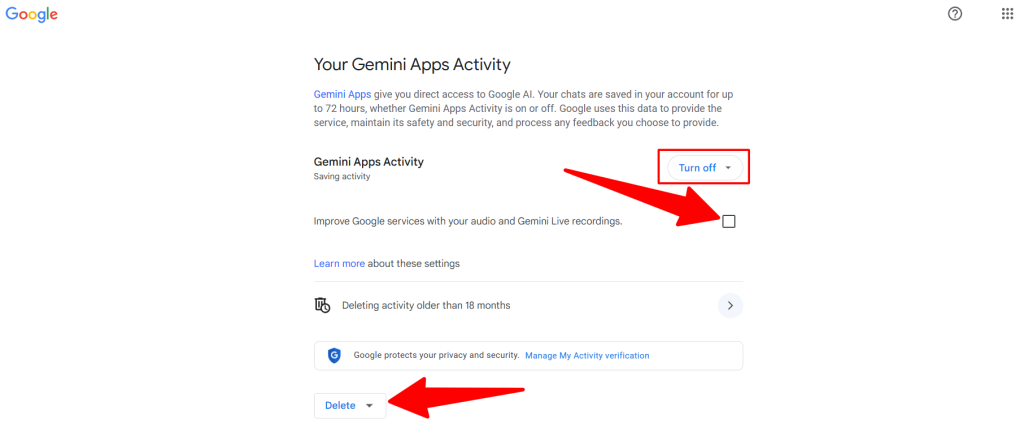
Step 2: Delete Existing Gemini Activity
Deleting your stored data will not stop future recording, but it’s a good privacy reset.
Options include:
- All time: Clears everything.
- Last hour / Last day: Useful for quick clean-ups.
- Custom range: Targets specific dates.
- Specific entry: Removes only selected conversations or actions.
Step 3: Turn Off Gemini Activity (Stops Most Recording)
If you’re 18 or older in the U.S., Gemini Activity is on by default. Turning it off stops Google from saving your prompts and responses to your account.
How to do it:
- Go to Settings → Activity.
- Select Turn off and delete activity.
When this is off:
- Google may still temporarily store conversations for up to 72 hours for “service improvement” and abuse prevention.
- Human review is still possible during that short window, but this is the closest you can get to opting out entirely.
The Trade-off to Turning Off Gemini Activity
Turning this off comes with some noticeable limitations. You’ll lose your conversation history entirely, so you can’t resume old chats or reference what you’ve asked before. Gemini will also stop personalizing responses based on your past interactions, which means no “context carryover” between sessions. If you often rely on AI to remember your preferences or continue a thread from earlier in the week, you’ll lose that convenience.
Step 4: Disable Audio and Gemini Live Recording for Training
Audio and video streams from Gemini Live can be used to improve Google’s AI models.
To disable this:
- Go to Settings → Activity.
- If Gemini Activity is off, turn it on temporarily.
- Find “Improve Google services with your audio and Gemini Live recordings“
- Uncheck the box, then save.
- Turn Gemini Activity off again if you want.
Step 5: Adjust Auto-Delete Settings
By default, Gemini keeps your activity for 18 months. You can shorten it to 3 months.
Do not select “Turn off auto-delete entirely” unless you want to retain all activity and are no longer concerned with privacy (in which case, how did that happen after you made it all the way here?)
Why Google Might Change This Later
Google often updates privacy settings, resets defaults, or rebrands features in ways that affect stored data.
Examples:
- Google Photos ended free unlimited storage in 2021 after years of promising it would stay free.
- Location History was renamed to “Timeline” and re-enabled for some users after app updates.
- YouTube history and personalization defaults have changed several times, sometimes turning back on after new features launch.
- New U.S. age-verification laws could require opt-ins for certain AI or data services. This might flip Gemini’s “default on” status or replace it with mandatory consent prompts.
Bottom Line on Human Review
You cannot completely block the possibility of human review for Gemini conversations because of the 72-hour retention policy. You can, however:
- Turn off Gemini Activity.
- Disable audio and video model training.
- Regularly delete stored data.
- Avoid sharing highly sensitive topics with Gemini.
Leave a Reply